How to Update a WordPress Plugin or Theme
This page shows how to manually update a plugin or theme once it has been download from our site.
Keeping your WordPress plugins and themes updated is as easy as 1, 2, 3 even when you download them from us. This tutorial will show you how it’s done.
1. Install Easy Theme and Plugin Upgrades Plugin
The Easy Theme and Plugin Upgrades Plugin by Chris Jean (the developer behind iThemes) provides a function that some would argue should be a default setting in WordPress because it fixes a limitation that won’t allow you to upload a plugin or a theme if it already exists.
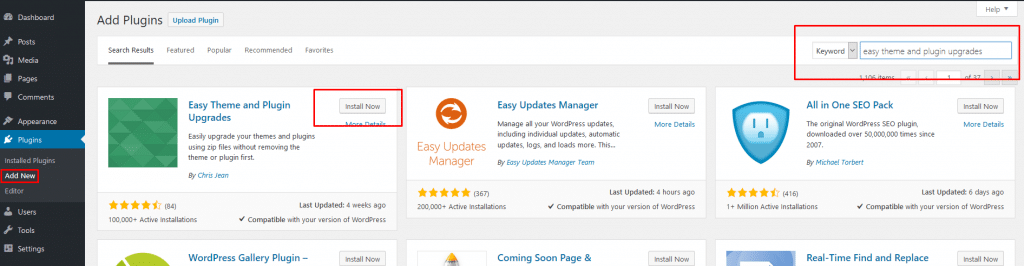
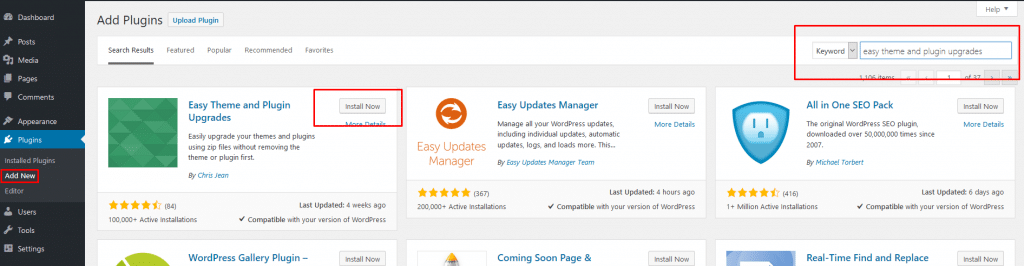
- Go to Plugins → Add New page
- Type the name of the plugin in the search field: “easy theme and plugin upgrades“
- Click on the Install Now button
- Click on the blue Activate button
2. Download the New Version of Your Plugin or Theme
Login to your account area and now you’re ready to download the latest version of your plugin or theme.
You can check the changelog to see what files have been updated.
3. Install the New Version
The process is the same for plugins and themes. Just upload them to the site as you would normally, the Easy Update plugin will handle the rest for you.


Your plugin or theme is now updated. Just press activate to enable it.
Note that any settings you have made to the plugin or theme will be saved and the plugin also saves your old version just in case you need to restore it.
Updating your plugins and themes is now a simple task that takes seconds, not minutes.
Disclaimer
All items listed here are developed by third-party developers & redistributed under the terms of the General Public License (GPL). GPLHive is not affiliated or related to third-party developers or trademark owners, including WordPress, WooCommerce, etc..
support@gplhive.com
Navigation


